AI automation can shave hours off your weekly workload—draft content, optimize SEO, tag media, route leads, summarize support tickets, and more. Below are 10 practical automations you can implement today.
- AI-assisted content drafts & briefs
- SEO automation: titles, meta, schema
- Auto image alt text & compression
- Smart internal linking suggestions
- Comment moderation & summaries
- Form → CRM lead scoring & routing
- Email & newsletter workflows
- Support/chatbot handoff summaries
- Security alerts & backup checks
- Analytics insights & weekly reports
1) AI-Assisted Content Drafts & Briefs
What it does: Generates topic ideas, outlines, and first drafts based on your prompts and target keywords—so writers start at 60% instead of 0%.
Tools to try: WP writing assistants, headless AI via API + WordPress, or external brief tools. (Insert your preferred plugin stack.)
Steps
- Define your target keyword and search intent (informational, commercial, etc.).
- Open your AI assistant panel inside the post editor.
- Generate an outline and H2/H3 structure; adjust to match brand voice.
- Create a draft, then human edit for accuracy, tone, and originality.
- Run a factual pass and add internal links before publishing.
2) SEO Automation: Titles, Meta Descriptions & Schema
What it does: Suggests SEO-friendly titles, compelling meta descriptions, and adds structured data (Article, FAQ, HowTo) automatically.
Tools to try: SEO plugins with AI suggestions, schema markup plugins, serverless functions.
Steps
- Enable AI title/meta suggestions in your SEO plugin settings.
- For tutorials/FAQs, add the respective blocks and toggle “Generate schema”.
- Validate with Rich Results Test.
- Set rules: if no custom meta is written, auto-generate from first paragraph with a 155-char cap.
3) Auto Image Alt Text & Compression
What it does: Uses AI to describe images and write accessible alt text; auto-compresses images for faster load times.
Tools to try: Media library AI captioners, image optimization plugins (compression + lazy load).
Steps
- Install an image optimization plugin that supports AI alt text.
- Bulk process existing media → “Generate alt text”.
- Enable automatic compression and WebP conversion for new uploads.
4) Smart Internal Linking Suggestions
What it does: Scans your archive and suggests relevant internal links to boost topical authority and reduce orphaned pages.
Tools to try: Link suggestion plugins, semantic search, editorial assistant tools.
Steps
- Open a draft and run “Find internal link opportunities”.
- Approve suggestions; set anchor text guidelines (no keyword stuffing).
- Set a weekly job to surface new opportunities site-wide.
6) Form → CRM Lead Scoring & Routing
What it does: Enriches form submissions, classifies intent, scores leads, and routes to the right pipeline or inbox.
Tools to try: Form plugins + webhook/Zapier/Make → CRM; custom AI classification.
Steps
- Map form fields to CRM (name, email, message, budget).
- Send submission to an AI step for intent & score (0–100).
- Route: high score → sales inbox; low score → nurture list.
7) Email & Newsletter Workflows
What it does: Drafts subject lines, segments subscribers, and personalizes content based on behavior.
Tools to try: Email service providers with AI subject line testing; marketing automation connectors.
Steps
- Connect WordPress signup forms to your ESP.
- Create a 3–5 email welcome sequence; use AI to propose variations.
- Enable send-time optimization and subject line A/B testing.
8) Support Chatbot + Human Handoff Summaries
What it does: Answers FAQs 24/7 and, when escalating, sends a crisp summary to your team with user context and next steps.
Tools to try: Site chat widgets with AI; help desk integrations.
Steps
- Train the bot with your docs/FAQs; define escalation rules.
- On handoff, generate a 5-line summary + priority label.
- Sync transcripts to your help desk ticket automatically.
9) Security Alerts, Uptime Checks & Backup Verification
What it does: Monitors uptime, scans for anomalies, and verifies backups (size/hash) so you know restores will work.
Tools to try: Security suites, uptime monitors, backup plugins; simple AI anomaly rules via webhook.
Steps
- Enable daily malware scans + real-time firewall.
- Monitor uptime & response time; alert if error rates spike.
- Schedule backups and auto-verify integrity; post a daily Slack/Email digest.
10) Analytics Insights & Weekly Content Opportunities
What it does: Converts analytics into plain-English insights and suggests next actions: refresh posts, create cluster topics, fix UX drop-offs.
Tools to try: GA4 + connector, Search Console API, editorial AI assistants.
Steps
- Pull GA4 & GSC data weekly (API or CSV).
- Run an AI prompt: “Summarize wins, losses, and top opportunities.”
- Create tasks automatically (refresh X, add FAQ to Y, improve CLS on Z).
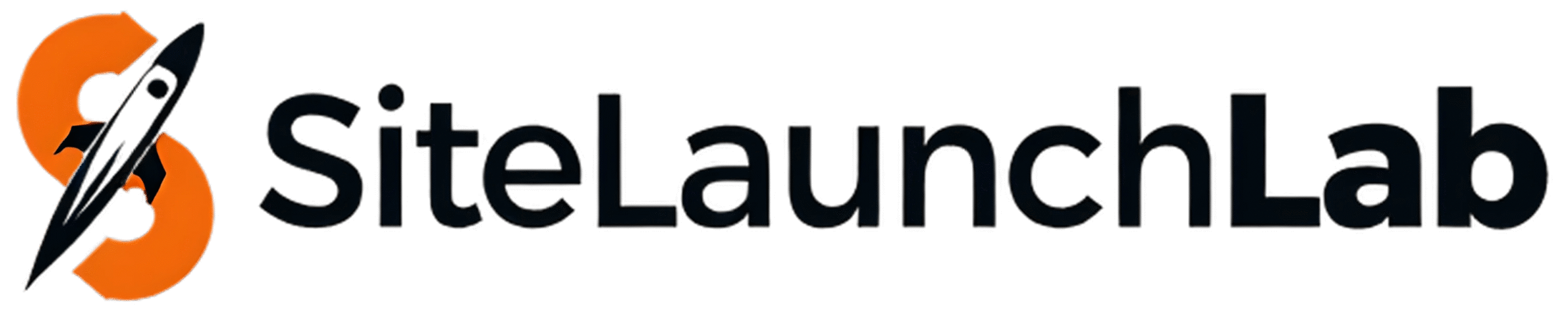


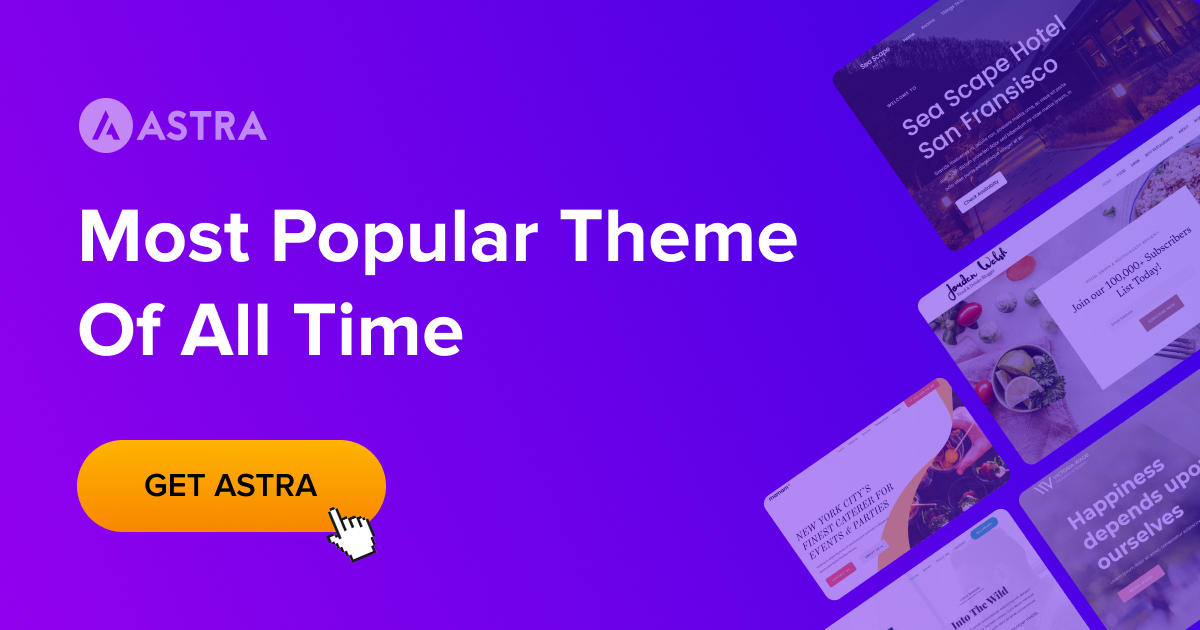
5) Comment Moderation & Summaries
What it does: Filters spam, flags toxic comments, summarizes threads, and suggests helpful replies.
Tools to try: Spam filters + AI toxicity detectors; comment assistant plugins.
Steps