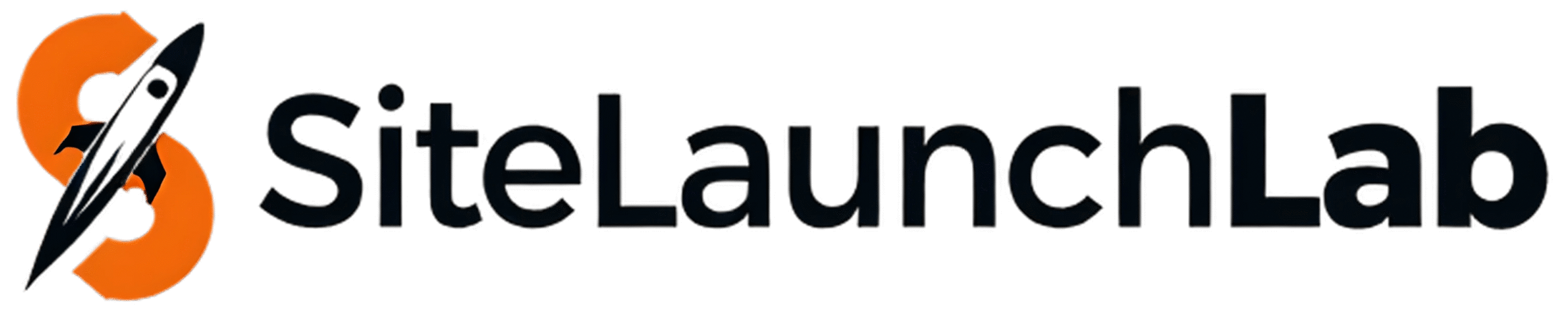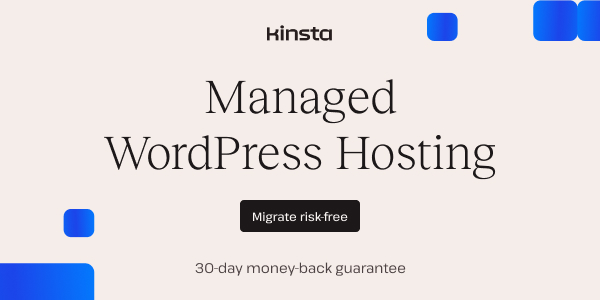Introduction
Installing WordPress is one of the easiest ways to start a website or blog. Whether you’re using shared hosting, cloud hosting, or a local server, this guide will show you exactly how to install WordPress — no technical skills required!
Step 1: Log in to Your Web Hosting Control Panel (cPanel)
Most web hosts offer a one-click WordPress installation feature from the control panel. Look for your hosting login details in your welcome email after purchasing hosting.
Step 2: Open the WordPress Installer
In your control panel, scroll down to the section labeled “Auto Installers” or “Website Tools” and find the WordPress icon. Click on it to begin the setup process.
Step 3: Configure Your WordPress Settings
- Choose Protocol: Select https:// if your site includes SSL; otherwise choose http://
- Select Domain: Pick the domain where you want to install WordPress
- Directory: Leave this blank to install on your root domain (yourdomain.com)
- Site Name & Description: Enter your site title and tagline
- Admin Username & Password: Choose a strong login name and password
- Admin Email: Add a valid email for admin notifications
Step 4: Complete the Installation
Click the “Install” button and wait for the process to complete. It may take a few moments. Once finished, you’ll see your site URL and login URL.
Step 5: Log in to WordPress
Go to your WordPress login page (e.g., yourdomain.com/wp-admin) and log in using the admin credentials you created during setup. You’ll be taken to the WordPress dashboard where you can start customizing your site.
Conclusion
Congratulations! You’ve successfully installed WordPress. From here, you can install themes, add plugins, and start building out your pages and posts.