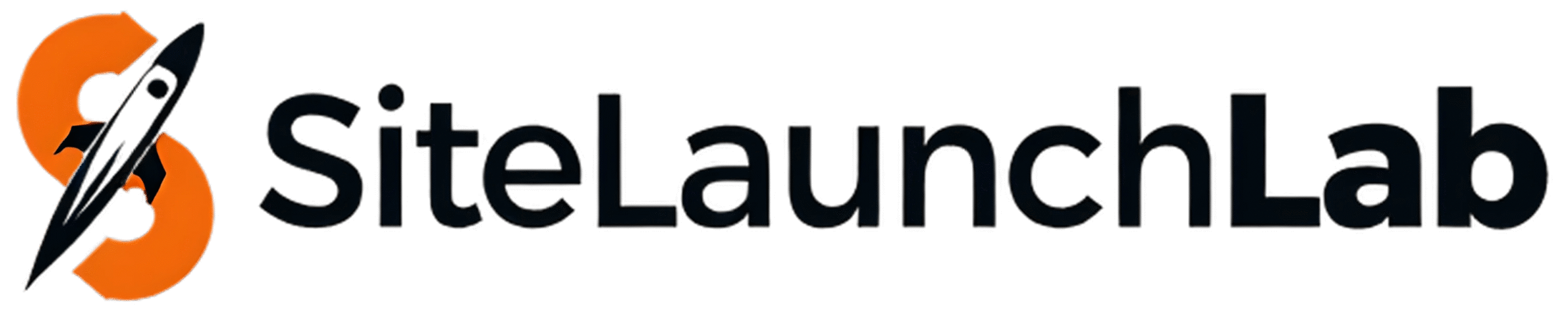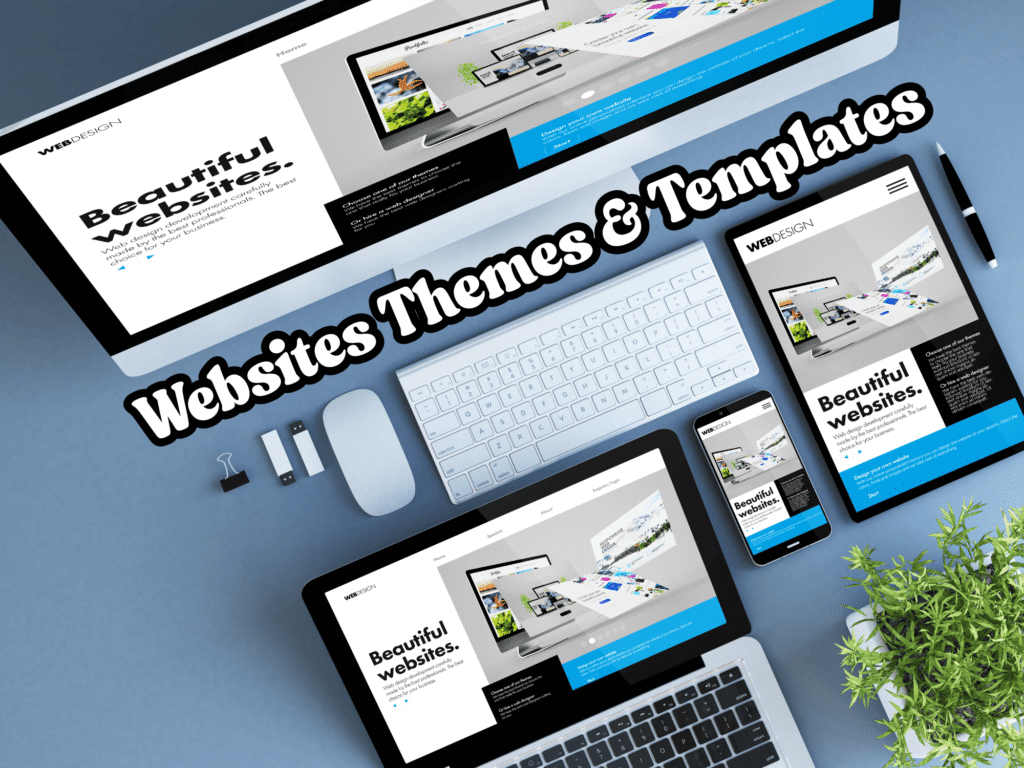How to Install a Theme on WordPress (Step-by-Step Guide)?
If you’re ready to give your WordPress website a fresh look, installing a new theme is the perfect place to start. Whether you’re launching a blog, business site, or online store, WordPress makes it easy. Here’s a complete step-by-step guide to installing a theme on WordPress.
📌 Method 1: Installing a Free Theme from WordPress Directory
- Log in to your WordPress dashboard.
- Go to Appearance > Themes.
- Click the “Add New” button at the top.
- Use the search bar to find a theme (e.g., Astra, Neve, OceanWP).
- Click “Preview” to see how it looks or “Install” to add it.
- Once installed, click “Activate” to make it live.
📥 Method 2: Uploading a Premium or Custom Theme (ZIP File)
- Purchase or download your theme from a theme marketplace (like ThemeForest or Elegant Themes).
- You’ll receive a .zip file.
- Log in to your WordPress dashboard.
- Go to Appearance > Themes > Add New.
- Click the “Upload Theme” button at the top.
- Choose the .zip file and click Install Now.
- After upload, click Activate.
⚙️ Optional: Install Required Plugins
Some themes come with recommended plugins for full functionality. After activating your theme, you may see a prompt to install them. Simply follow the instructions and install/activate the plugins as needed.
🎨 Customize Your Theme
Once your theme is active, go to Appearance > Customize to edit your logo, colors, fonts, layout, and more using the WordPress Customizer.
💡 Pro Tips
- ✅ Always use themes from reputable sources
- ✅ Check for theme updates regularly
- ✅ Use a child theme for advanced customizations
- ✅ Keep your site backed up before switching themes